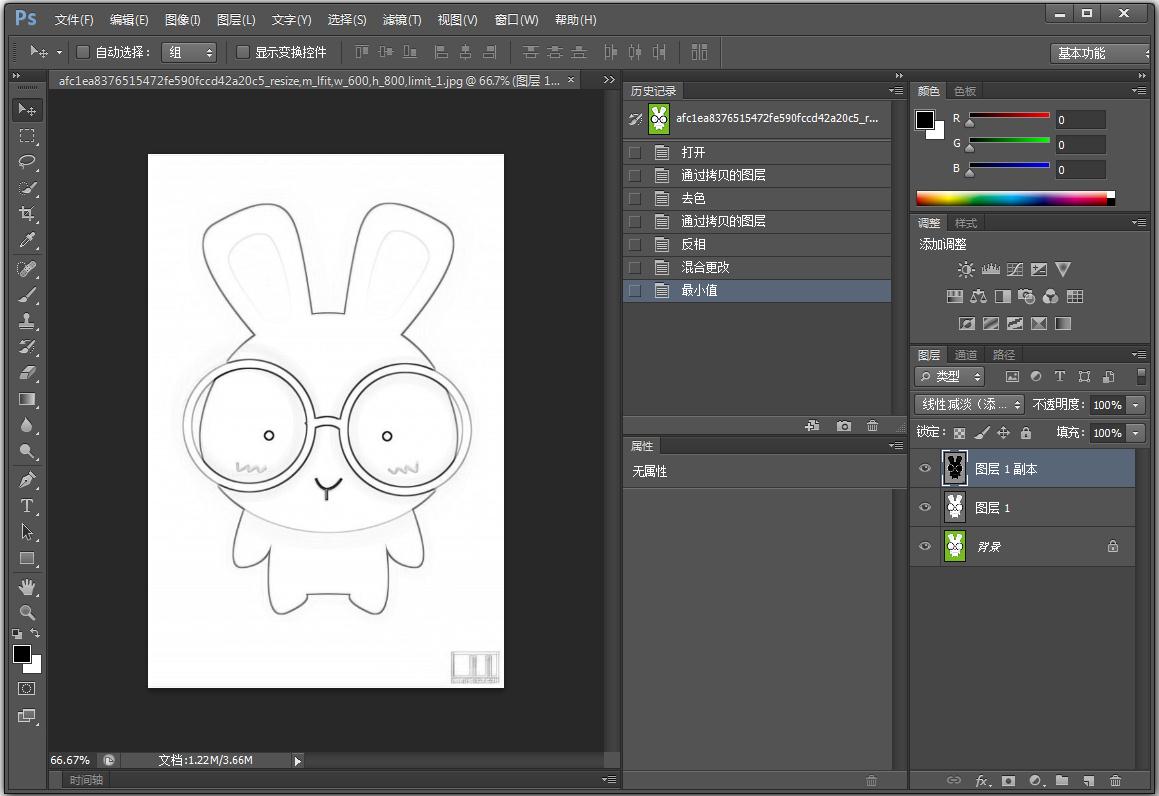Photoshop是一款功能强大的图片修改软件,它能够处理图片的许多问题,为用户提供更多便利,当你急需将漫画或者图片变成手绘线稿却又不知道怎么做时,它能轻松的帮你搞定,下面就和小编一起来看看Photoshop将图片变成线稿的方法。
方法步骤
1、首先将图片插入到PS中。
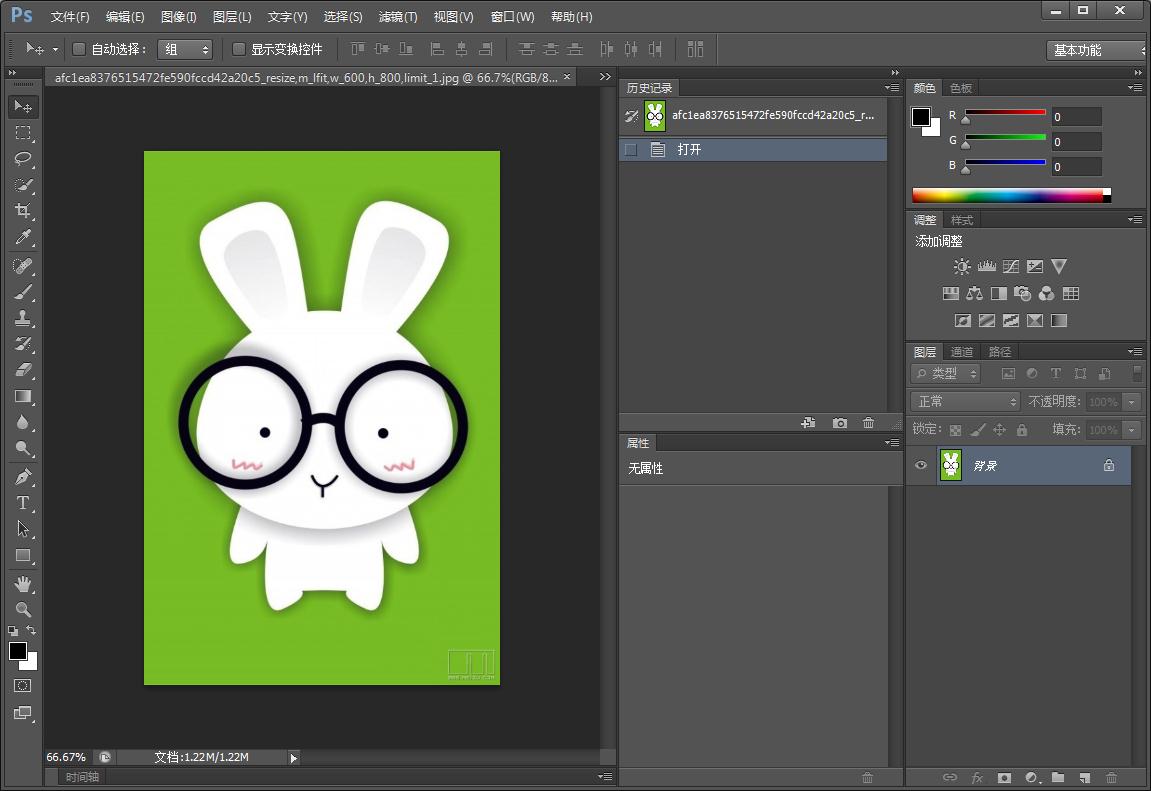
2、直接CTRL+J复制一个图层,然后SHIFT+CTRL+U给它去色。
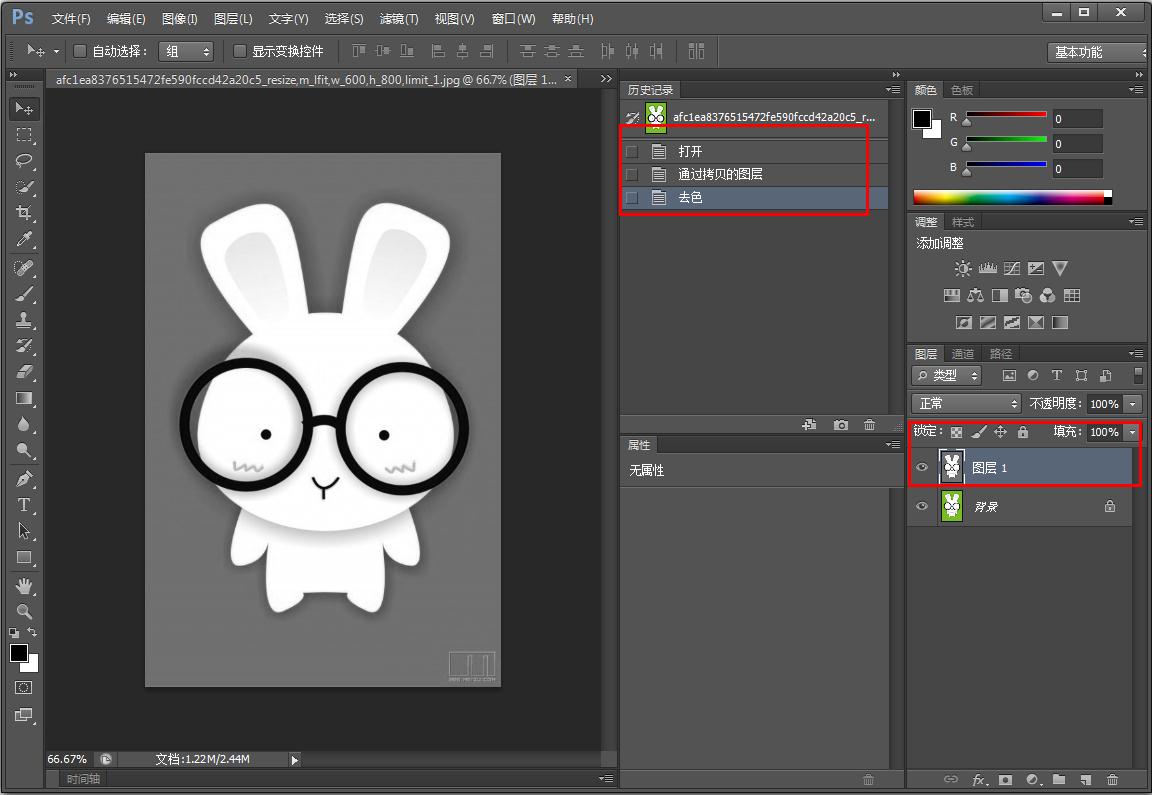
3、然后再将去色的图层CTLR+J复制出来,CTLR+I反相。
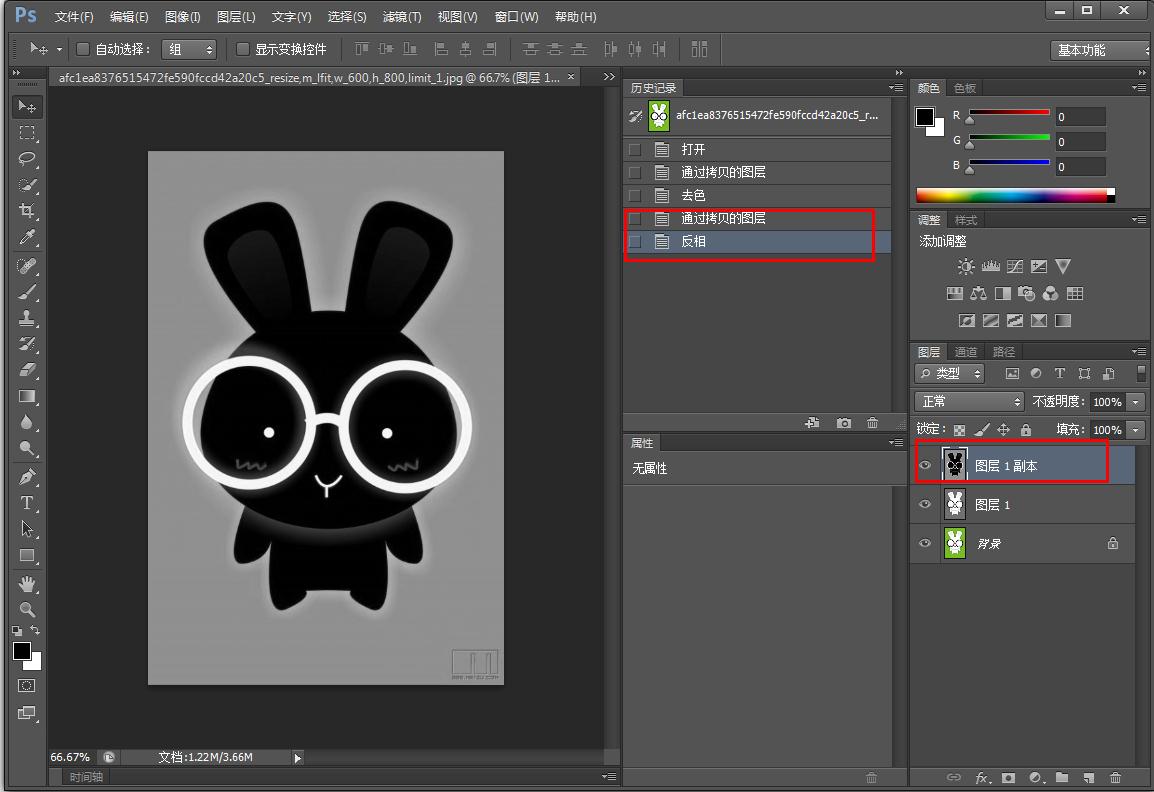
4、将图层的混合模式改为线性减淡(添加)。然后你会发现图片的没了,没关系,点击上方的【滤镜】-【其它】-【最小值】,两个像素左右。
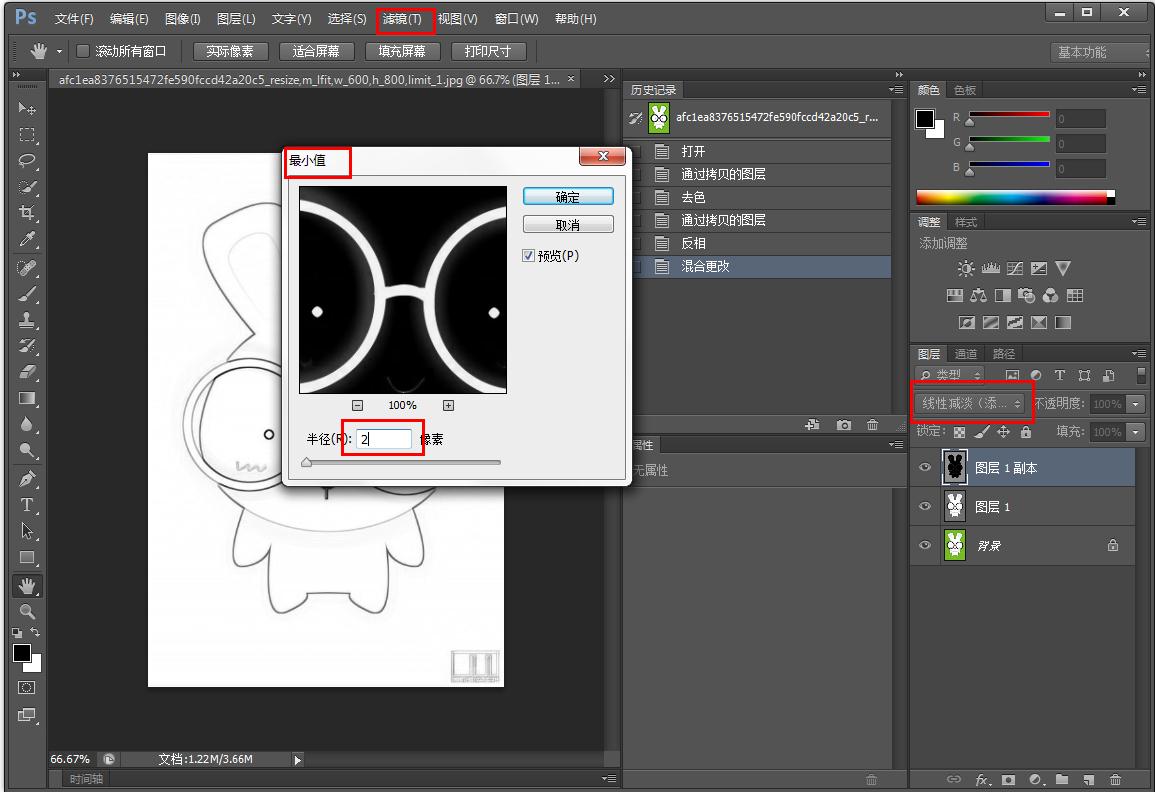
5、最后一张线稿图就出来啦,是不是非常的简单呢。