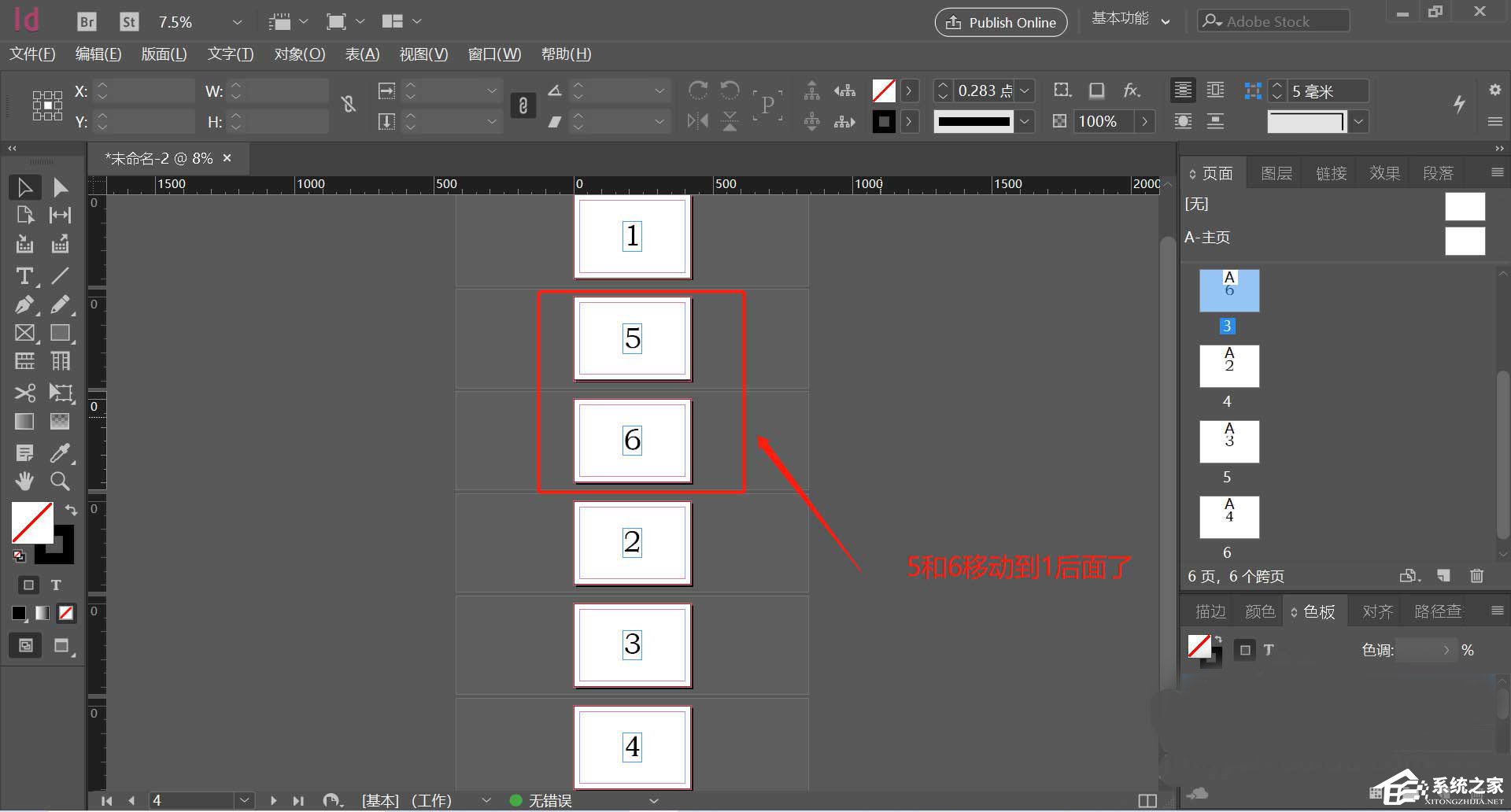Adobe InDesign是一款功能强大的印刷品排版与设计软件,十分专业,软件拥有许多实用工具,能够高效的进行页面排版,对于用户来说,使用简单,界面直观,能帮从事设计的朋友们快速完成任务,做出精美的页面。今天小编为大家分享的InDesign操作技巧是——Indesign如何打乱页面顺序以及移动页面到指定位置的方法。
方法步骤
1、双击打开Indesign。
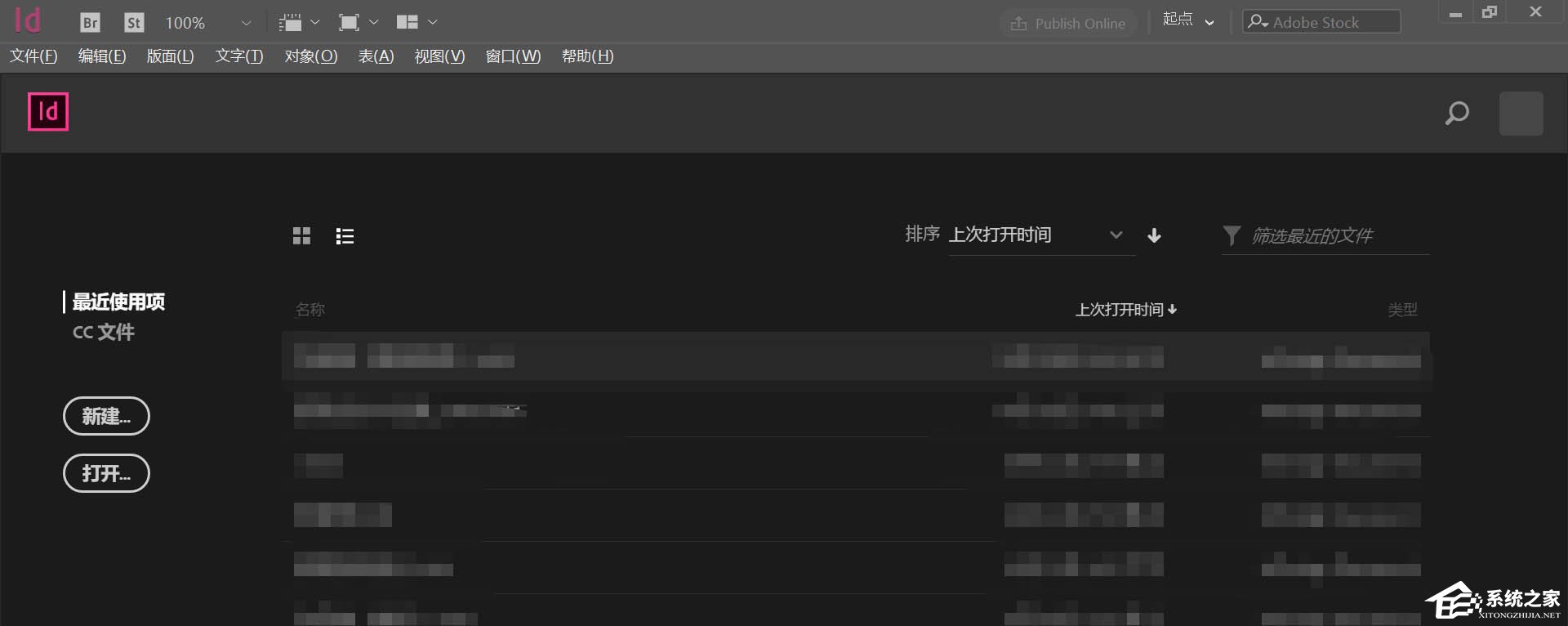
2、点击新建,建立一个新的空白文档。
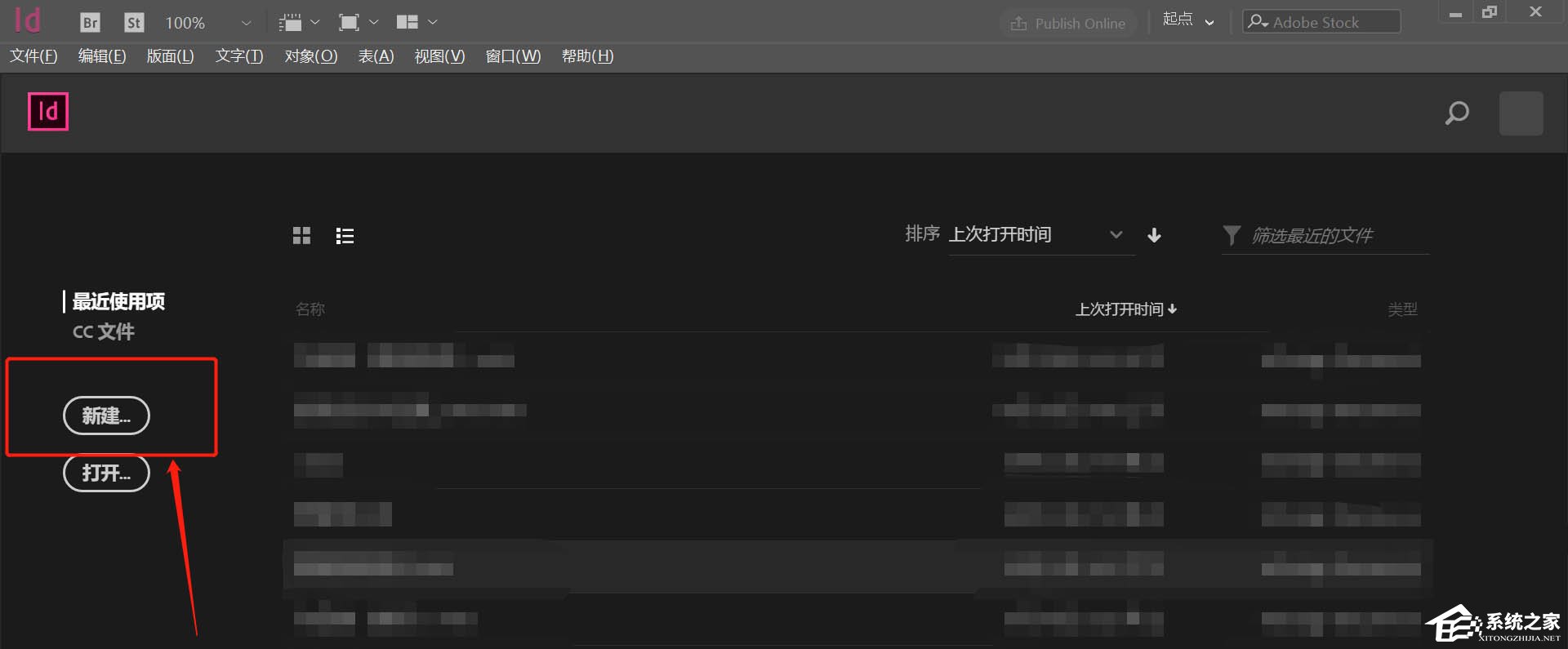
3、点击页面下方的新建页面按钮,新建几个页面。
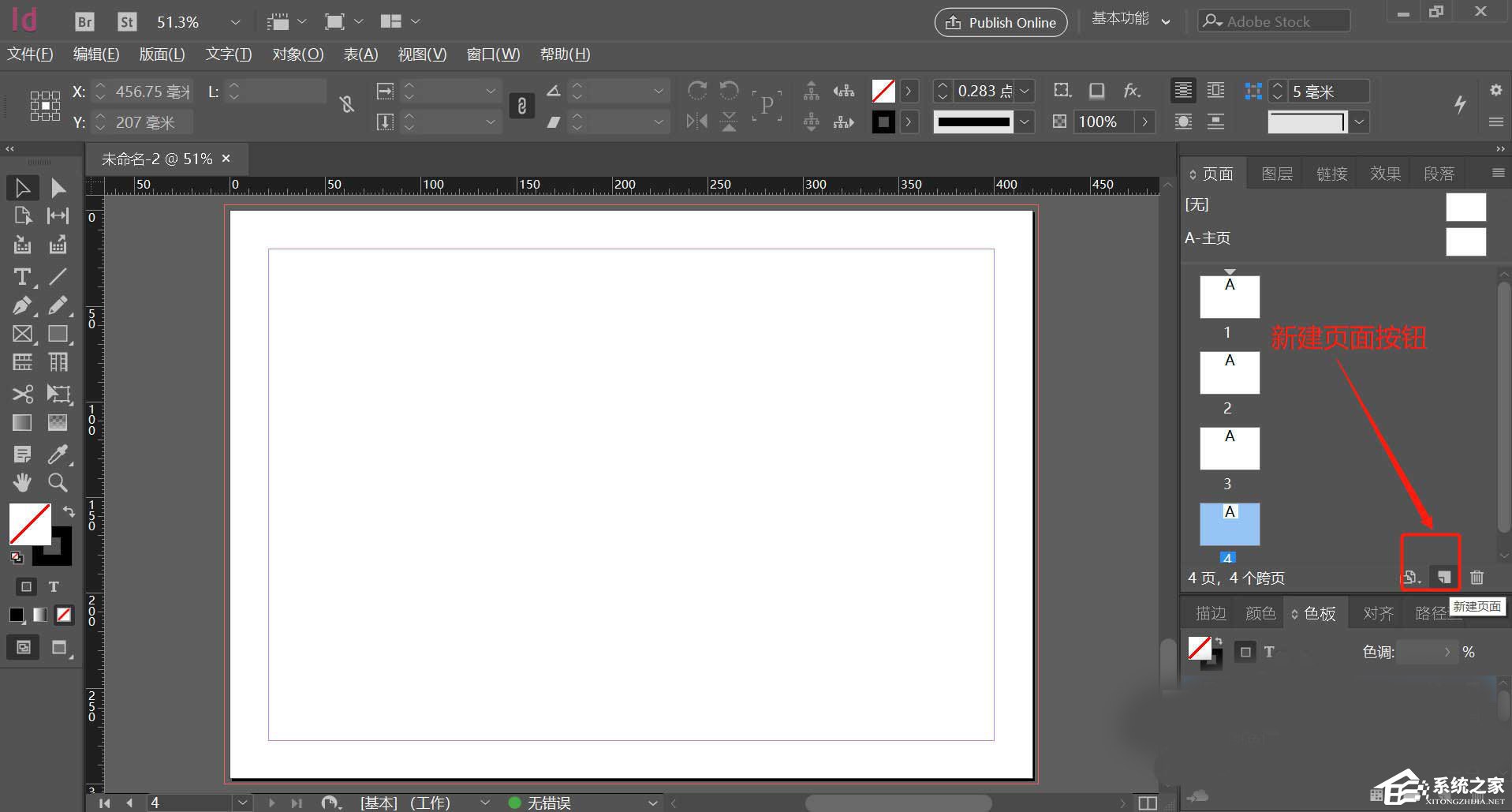
4、本次共新建了6个页面,并且为每个页面进行编号。
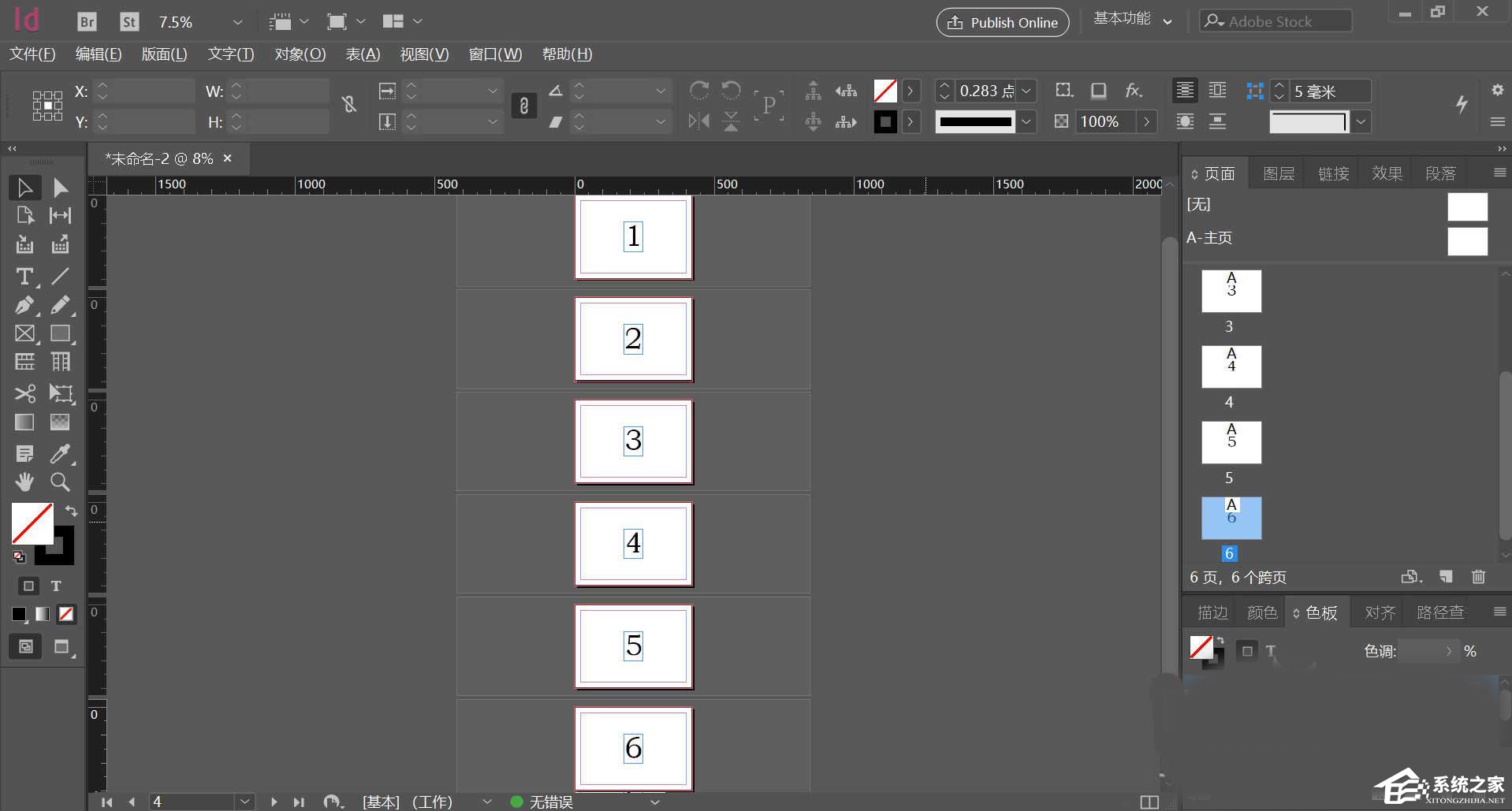
5、按住shift,选中要多个要移动的页面,如果是单个页面不需要按住shift。
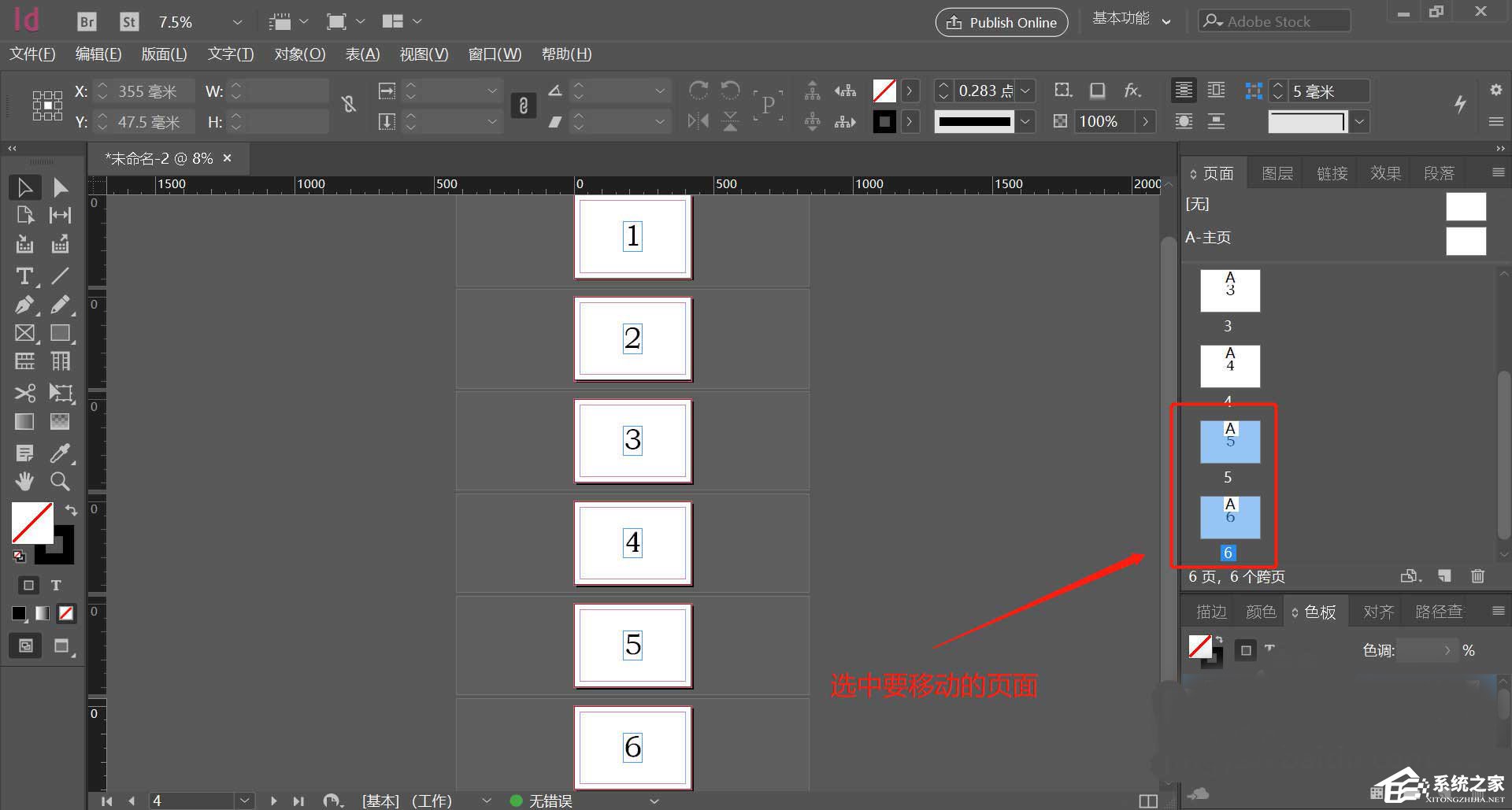
6、单击鼠标右键,再点击移动页面。
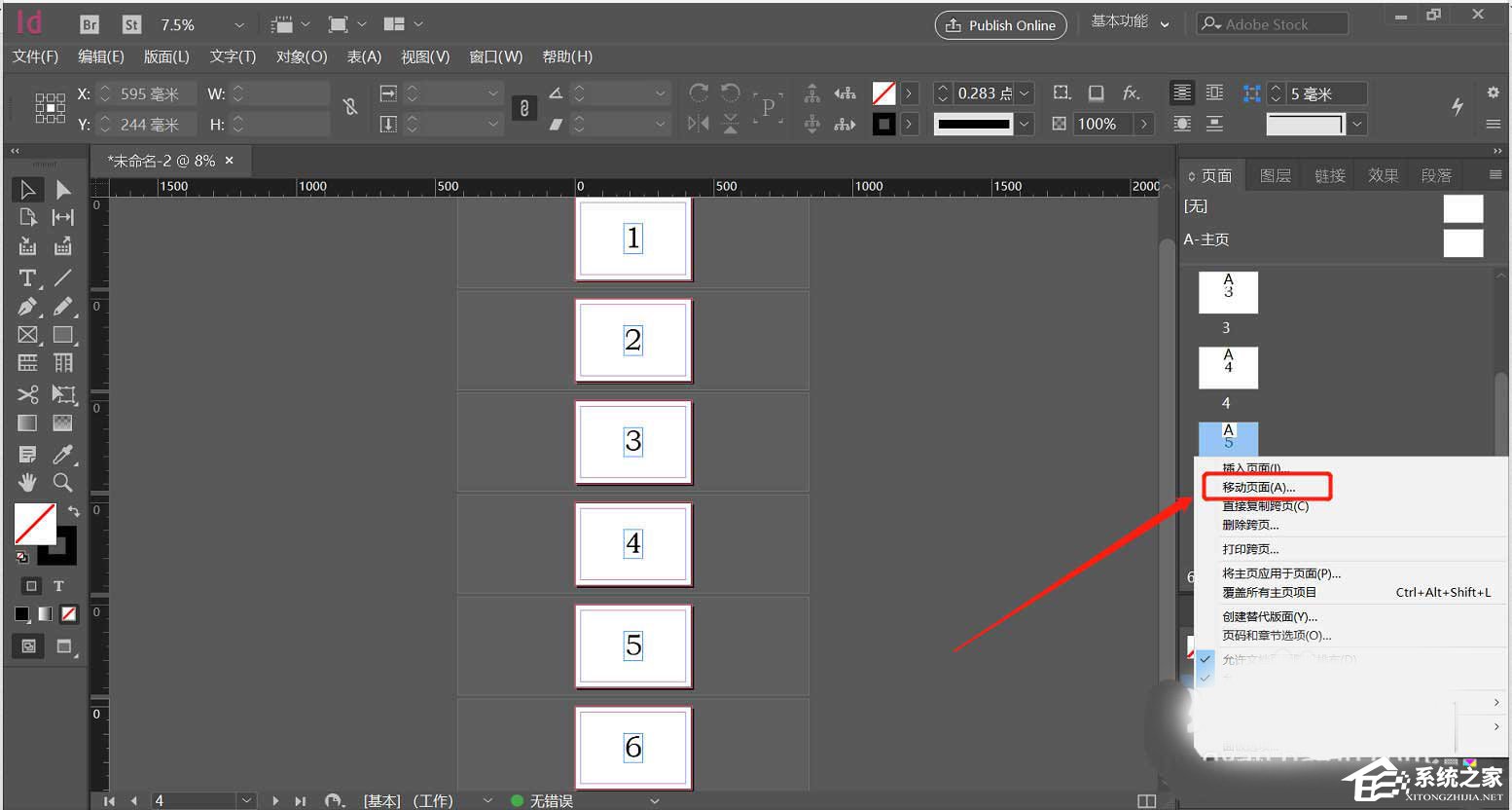
7、再移动页面对话框中输入要移动的位置,并点击确定。
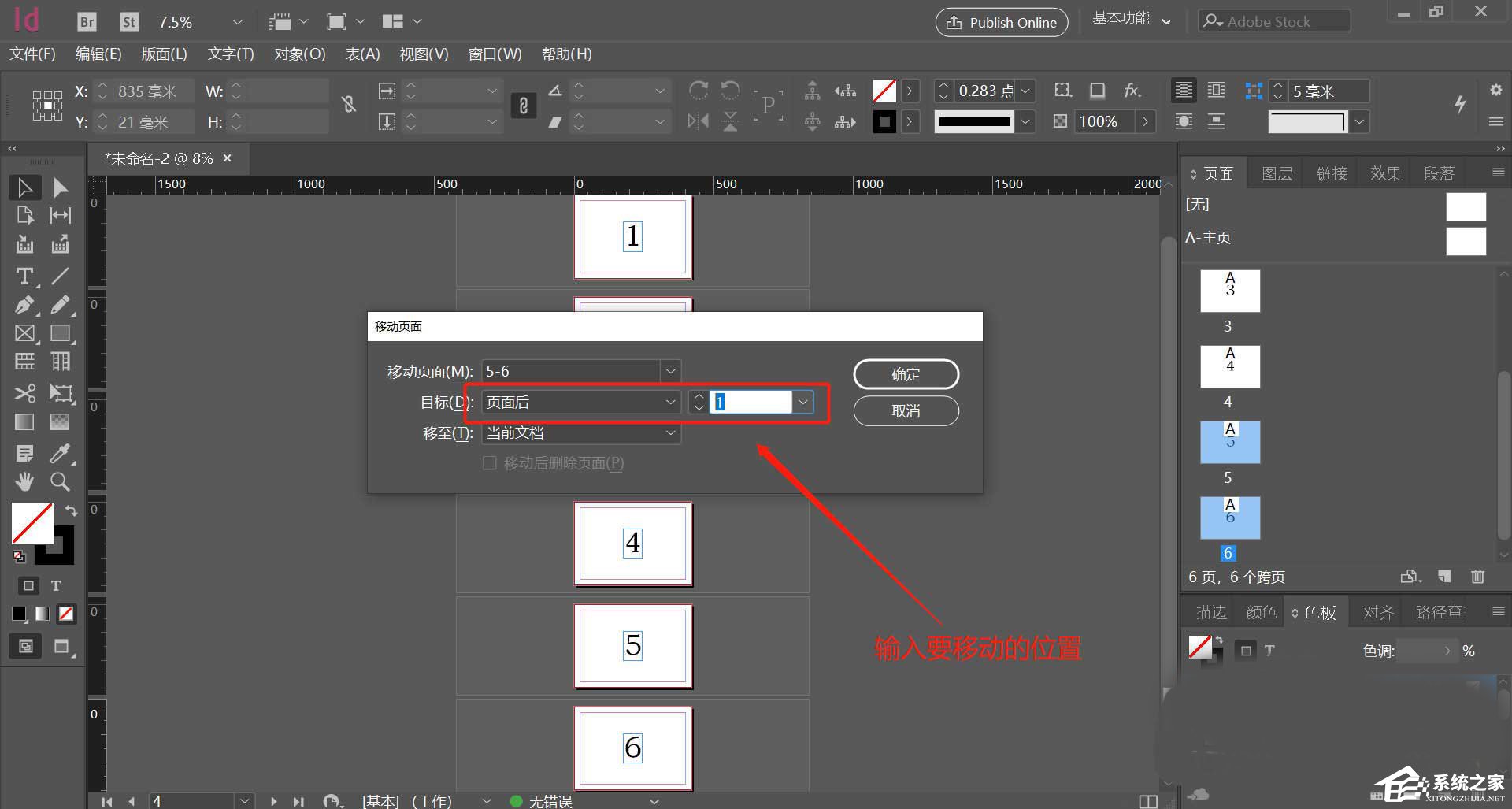
8、页面移动成功。